
Note: This review has been updated to include more information about gaming performance on the MacBook, as the original review included an oversight. See the "Performance Remarks" section for details.
I did not place an order for the 2015 MacBook without apprehension. Early reviews were mixed, and the general consensus seemed to say that the machine wasn’t fit for a “power user” like I consider myself to be. I wrote a previous blog post about why I felt the opposite, but I still couldn’t shake the feeling that I was taking a risk. That maybe, just maybe, the machine really wouldn’t be powerful enough for me. Or maybe, just maybe, I wasn’t the power user I thought I was.
I’ve now spent a few days with the MacBook, and I think I have a better understanding of what it’s good at, and where it could be improved. In this review I’ll cover, in a relatively high amount of detail, things like the new keyboard, video performance, real-life battery life, and more.
I make no promises that all sections of this review will be interesting for all, but I guarantee that my thoughts will be pertinent and appreciated by at least some. I hope you read the sections about which you are curious.
Hardware
The MacBook represents Apple’s most extreme and fantastical notebook engineering yet. Its logic board is smaller than a Raspberry Pi, it has just two ports, and it is the thinnest laptop Apple has ever made. Its 2.03lb weight, especially when spread out across the body of the device, is just crazy light. The laptop will feel alien for just about everyone, I imagine – light laptops like this have existed, but I don’t know of another that is this light yet has this level of build quality. The aluminum body feels absolutely amazing, just as we’ve come to expect from years of unibody aluminum MacBooks. In addition, this is the first MacBook to feature a completely aluminum body; even the hinge is forged out of a piece of aluminum. No plastic panel for antennae inside is necessary, as Apple has figured out how to build it into the body itself.
I had heard mixed feedback about the hinge, but I can confidently report that my hinge actually has just the right amount of friction. It feels great. It’s worth noting, though, that it doesn’t go back quite as far as other Macs. I don’t think it’ll be a problem, but ironically, the Surface Pro 3 now has a larger range of motion than the MacBook.
The screen now has a thin bezel, a bit thinner than the current Retina MacBook Pro models have. Many expected the bezel to be even thinner than it is, something closer to the new Dell XPS 13. It’s not quite that thin, which is a bummer in some regards, but a non-issue in others. Though a thinner bezel ostensibly makes way for a larger display, this is the precise form factor that Apple chose to dial in for its new laptop. A slightly larger display could have arrived at a wonky, nonstandard resolution, complicating the already atypical desktop GUI scaling taking place. Don’t get me wrong, I’m still a bit jealous of the XPS’s screen. But it is by no means a deal breaker, especially when the display is otherwise so good.
One feature that certainly differentiates the new MacBook from its price and power rival, the MacBook Air, is its display. The MacBook Air uses a TN panel whose viewing angles and resolution cannot compete with the new IPS Retina display in the MacBook, which is damn near perfect. It is beautifully sharp and has excellent color and viewing angles. The increased pixel aperture means that it’s even brighter and more vivid than even the other Retina MacBooks Pros. It's effectively the same pixel density (~220 PPI) as other Retina MacBook Pros, but it isn’t quite as pixel dense as other recent Windows laptop displays, some of which are starting to see ridiculously high resolutions. I don’t see this as a negative. At a normal computer viewing distance, you certainly won’t make out individual pixels on this screen. An even higher resolution would mean even more power consumption. I don’t think the trade off is worth it.
This sounds sort of funny now, but back when Apple announced the iPhone 4, its first, and one of the first consumer products ever with a super high-DPI display, I had dreams about the screen before I saw it. I had gone off to camp for a month and had no access to the internet, so I had only my imagination to understand how the screen looked in real life. When I eventually bought an iPhone 4, I was instantly sold on the high screen resolution, and now that I’m using the same type of screen on a laptop, I honestly wonder why it took me so long to upgrade. I think I’ll have a hard time going back. I read a lot on my phone, but I read even more on my laptop. With a Retina laptop display, the web, word processing and code all just sing on the screen. Everything is crisp, and it makes even a mundane comments section of a website feel alive with crisp fonts and colors. It has made me appreciate subtleties like I never thought I would. I know I’m a few years late to the party, but I’m just glad I finally arrived.
I’ll get into how the resolution fares in OS X a little bit later.
Keyboard and Trackpad
User input is all-new on the MacBook. At first glance, not much has changed – the keyboard now goes edge-to-edge, but the black keycaps are otherwise reminiscent of earlier MacBooks. The touchpad is similarly still enormous. But what goes on underneath has been radically rethought, which is one reason the MacBook was able to be so thin.
I was immediately taken with the trackpad. In fact, I almost don’t want to spend very much time covering it here, because you’ve probably read a good number of reactions already. Force Touch is just like everyone says — it’s absolute sorcery. In fact, when I first booted up the MacBook and had to go through the setup process, tap-to-click wasn’t enabled, so instinctively I pressed down to click instead. It took me a half second to realize what I had just done was not an actual click, but an artificial one. The trackpad is large, and there are tons of configuration options like we’ve come to expect. Plainly put, this trackpad is fantastic, and Force Touch should be seen as an improvement rather than a compromise. Force Click isn’t quite as useful as it could be right now; uses like looking up words and opening up Safari previews can currently be done using three fingers on other Macs. I found the convenience of pressing with just one finger instead of three to be minimal. However, over time I hope that the gestures evolve and that more third party applications find interesting uses.
I was also taken with the keyboard. I had read several reactions to it, some of which mentioned how the key travel was so shallow that it really didn’t feel like typing at all. “Closer to typing on a touchscreen” was one phrase I remember reading. This worried me, but I haven’t found it to be the case. The travel is slight, but to my typing fingers, it still feels like enough travel, and that’s an important distinction. The video that Apple has online makes it look like the travel is next to nothing, and I wasn’t sure how it would feel on the fingers – whether or not it would feel satisfying to press a key actually down. It’s clear when you do or don’t actuate a key. The clicky butterfly mechanism underneath adds to stability and is less mushy than other laptop keyboards. It feels robust.
The keyboard is an improvement in some senses, because you will subconsciously learn to trust your fingers more. There were a few occasions where I lightly tapped a key by mistake, subconsciously thinking that it wouldn’t register. But it always did. Similarly, if in a typing frenzy you only halfway reach a key but still feel a click, you can guarantee to yourself that it will have been registered. I’m just now learning to get a hang of this, but it is really nice having some of the ambiguity removed. It’s now a lot clearer whether or not you actually pressed a key.
I also have good news in terms of typing comfort and speed — before owning the MacBook, my all-time fastest typing speed on 10fastfingers.com was 120WPM, which I remember achieving on a standard Dell desktop keyboard. Earlier in the week, I retested myself on my mid-2010 MacBook Pro and Surface with the Type Cover 2 for reference, and I scored 118WPM on each of them.
I tested myself a few hours after beginning to use the MacBook, and on my second try I scored 121WPM. My point here is not to point out my typing speed, but rather to say that any competent touch typist should be able to match his or her top speed on this keyboard given a bit of time to adjust. But even more important than that, I like typing on this keyboard. Laptop users love what they’re used to. I hope that those considering the MacBook give themselves a few minutes to move their fingers around the keys. Apple could have built a thin keyboard with the same scissor mechanism as before, but it would have led to mushy, average keys like seen on the Type Cover 2. Instead, they chose to really engineer something new and creative, and I find it to be an improvement rather than a compromise, just like the new trackpad.
Life with one USB-C Port
USB-C will be massive in just a few years, but is it usable now? I wish I could provide a clearer answer to the question, but I opted to shell out $79 for the Digital AV Multiport Adapter, because when I use my laptop at my desk, I like to dock it to a 1200p monitor, a wireless USB mouse, and power all at once. Because of the adapter, the USB-C port instantly became a near non-issue for me. It’s worth noting that while on the go, or while working with peers on assignments, I never needed a flash drive or anything else via USB, so at least I don’t have to take the dongle with me everywhere.

I think the prediction that Apple will eventually add a second USB-C port to this device is a good one. There isn’t a whole ton of space left on the sides, but it’ll go a long way in alleviating the anxiety of only being able to charge it or connect to external devices, but not both at once.
Unfortunately, some sort of adapter will be a near-necessity for anyone buying the MacBook today. Until a cheaper version shows up on Amazon or Monoprice, Apple’s holy USB-C/USB3/HDMI trinity adapter is expensive, and at the time of this writing, is backordered by over a month. But the cheaper adapters will come, and you’ll be able to extend your MacBook with all sorts of ports for under $20. On the positive side, I was able to daisy chain an older USB2 hub onto the main dongle, and things like spinning external hard drives still worked like a charm. The USB-C port doesn’t seem to have any trouble powering a lot of devices. Finally, as a silver lining, it’s kind of nice to only have to unplug one (maybe two if you use wired speakers or headphones) cord to disconnect the laptop from its connections.
Performance Remarks
After unboxing the MacBook and turning it on, it’ll boot into OS X’s setup menu within a matter of seconds. Curiously, a large number of users on the MacRumors forums report that their setup hung on the FileVault step of setup, which happened to me as well. For some users, it hung for 15 or more minutes before finally catching up. Others reset the machine and started from scratch. This is surely a bug that Apple will iron out in the near future, but it was disappointing to see something like this make it into the initial release.
The first boot of a Mac is always a bit anxiety-inducing, because sometimes there’s a good deal of indexing going on behind the scenes that reduces responsiveness. I may have noticed a bit of it, but the SSD was fast enough that it didn’t take long for OS X to finish. I restarted and things were immediately quick.
The first thing I did was investigate my options for resolution. The MacBook’s 2304x1440 display renders by default at an upscaled 2560x1600 resolution, then squeezes it into the display for a resolution that “looks like” 1280x800. The fact that Apple chose to make a non-standard resolution scale the default indicates how certain they are that it will look good, and they’re right. The screen looks beautifully sharp from any distance. Even up close, it’s very, very hard to notice any sort of fuzziness from the downscaling. The space that 1280x800 provides is mostly usable, but I opted to increase the effective resolution to 1440x900, which makes everything just a bit smaller, and allows just a bit more to fit on the screen. I think this is a good compromise – the next step up, 1680x1050, would make text too small for almost everyone, and 1440x900 is still just barely enough horizontal space to have two documents side by side – though, in my experience, you might have to give more width to a PDF document and less to whatever text editor you’re using. Technically this means the MacBook is rendering more pixels, about 25% more than the scaled 800p option, but I didn’t notice any significant knock to performance.
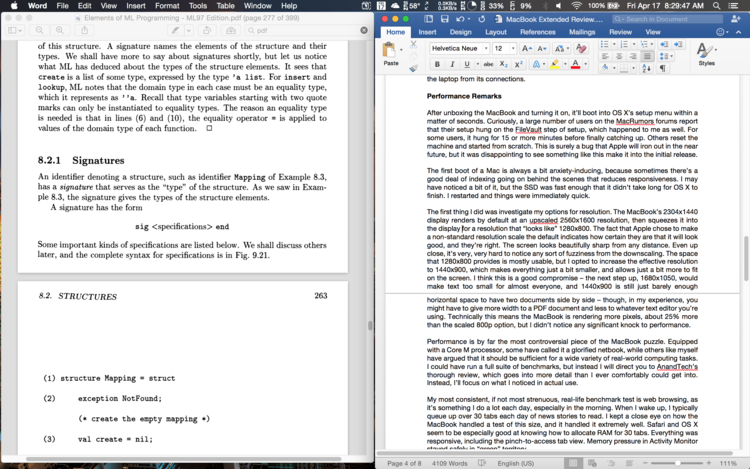
Performance is by far the most controversial piece of the MacBook puzzle. Equipped with a Core M processor, some have called it a glorified netbook, while others like myself have predicted that it should be sufficient for a wide variety of real-world computing tasks. I could have run a full suite of benchmarks, but instead I will direct you to AnandTech’s thorough review, which goes into more detail than I ever comfortably could get into. Instead, I’ll focus on what I noticed in actual use. For reference, I have the 1.2GHz model, which in many benchmarks seems to be about 10% faster than the base 1.1GHz model.
My most consistent, if not most strenuous, real-life benchmark test is web browsing, as it’s something I do a lot each day. When I wake up, I typically queue up over 30 tabs each day of news stories to read. I kept a close eye on how the MacBook handled a test of this size, and it handled it extremely well. Safari and OS X seem to be especially good at knowing how to allocate RAM for 30 tabs. Everything was responsive, including the pinch-to-see-all-tabs view. Memory pressure in Activity Monitor stayed safely in “green” territory.
I occasionally use an Ubuntu virtual machine for web development, and I’m happy to report that it runs very well with VMWare Fusion. I noticed some slight scrolling delays when browsing web pages in Firefox, but this seemed isolated, as everything else was responsive.
Gaming is the biggest, and clearest, disappointment on the MacBook. Windows 8.1 installed smoothly on the MacBook, and I was able to download Dishonored through Steam and try it out. I managed just 18FPS at 1280x800 resolution with medium settings. I was coming from a mid-2010 MacBook Pro with modest discrete Nvidia graphics, and research had indicated that maybe graphical performance with the Intel HD 5300 would be comparable. Unfortunately, that's just not the case. That computer could handle Dishonored far better, scoring closer to 40FPS at the same settings. So, do not expect very much in terms of gaming, but expect to be able to do light to medium CAD work if necessary, or anything else that requires 3D rendering, but not in excess.
Update 5/13/15: After installing Windows 10 and trying some more games, it's necessary to revise my original summary of the MacBook's 3D performance. I used Dishonored as an acid test of performance, and while it tells part of the story, it does not tell the whole story. At similar settings to Dishonored, (1280x800, low-medium detail), Left 4 Dead 2 ran at an almost perfectly steady 60FPS. Call of Duty: Black Ops II saw performance hover around 50FPS for similar settings. 2D games like Super Meat Boy ran at a perfectly steady 60FPS at full native resolution. The distinction here is that some 3D games are surprisingly well optimized for integrated graphics chips, while others are not. If you're expecting to do some gaming on the MacBook, do a bit of research before you buy. You might have better luck than I originally projected. I've left the rest of the review text intact, because 3D performance is still, relatively speaking, this machine's greatest weakness.
Because there are no fans, I had to get used to not hearing a whirring begin when any serious work started taking place. Instead, I tracked CPU temperature with iStat Menus and found it to hover around 50C for light use. It reached a maximum of 95C when exporting RAW images through Lightroom, but during that time the temperature mostly stayed in the mid 80s.
More on that Lightroom usage – I found Lightroom to be very usable on this machine. Photo retouching was responsive, and export times were completely acceptable, exporting 50 20-25MB RAW images to JPEG in just under 4 minutes. I’ll also cite a benchmark here from DetroitBORG’s review: the base 1.1GHz MacBook exported a small 4K video project through Final Cut Pro in 11 minutes, the 1.2GHz model did it in 10 minutes, and the base Retina MacBook Pro 13-inch did it in 8 minutes. This is a really important comparison, because in my mind, there is effectively no difference between waiting 8 minutes for a project to finish and waiting 11 minutes.
The important takeaway is that the processor appears fast enough for manipulation, while accumulation at the end will often take a bit of time. But if you understand that tradeoff going in, (which is generally the tradeoff one makes buying any laptop over a desktop), you’ll come away satisfied with how the Core M performs.
A Note About Browser Usage
I’m very pleased with performance, but I must point out the fact that I exclusively used Safari in my tests, as it’s the browser I use daily. The Verge recently found that Safari boosted the MacBook Air’s battery life by three and a half hours compared to using Chrome. That should be reason enough for anyone to consider the switch, but I also have found that Safari is just a better-performing browser on the system. It takes less memory, it doesn’t slow down as quickly, it just isn’t as heavy. Chrome is packed with features and now has an unrivaled extension market, and I get why people like things like bookmark syncing. But when a browser choice is the difference between a computer feeling good and a computer feeling great, I think it has to be pointed out. Part of the reason iOS devices have done so well, even with comparatively weaker hardware, is software optimization. Obviously part of the appeal of OS X and Intel is freedom of choice, but Apple has designed a browser that absolutely outperforms Chrome, and I think those who choose to use it on the new MacBook will be rewarded.
Similarly, in The Verge’s review of the new MacBook, the reviewer found that the MacBook struggled to perform as well as the MacBook Air when it came to high-powered Chrome use, which was ultimately the reason that he chose to go back to using the Air. Perhaps if I were to use Chrome a lot more, the limitations of the Core M would become more apparent, but again: I know that this CPU has limited power, and if one browser makes that obvious and another does not, I’m going to try my best to use and enjoy the latter.
UI Transitions and Lag
I must make an important point about performance. In my testing, UI smoothness performance on the MacBook exists entirely separately from general responsiveness and performance. A general benchmark for a lot of portable Macs seems to be how well they can handle the rich UI transitions in OS X — mostly Mission Control, desktop switching and expanding to full screen. I understand why this is, because it’s instantly testable, and it’s something that most users interact with regularly. It is a very visible and prevalent measure of “speed”. Early Retina MacBook Pros had issues with smooth transitions, and the MacBook is unfortunately no different. Rarely is Mission Control completely smooth. Making an app full screen is delayed, especially if you’re working with full screen video within a full screen Safari window, in which case it really slows down. Desktop switching is generally a bit better, but it’s in no way perfect.
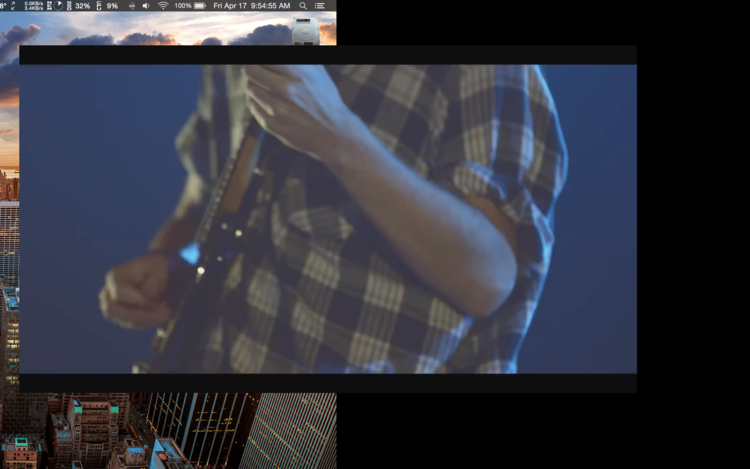
It’s also important to note that I did not notice much reduction in UI stutters with lower resolutions, or while connected to a 1200p display. Even at “looks like” 640p resolution, Mission Control was never completely smooth. The problem has to do more with generally high resolutions, and Yosemite itself.
Here’s the thing: this so-called “measure of snappiness” exists mostly separately from responsiveness elsewhere in OS X, and on the machine. The MacBook will struggle to smoothly take Safari full screen, but once it’s there, how does it run? Extremely well. Mission Control with 6+ windows can be a bit of a mess, but does it indicate that that many windows really shouldn’t be open? It does not; the MacBook actually handles multitasking very well.
Ultimately, I think most users will find the MacBook very pleasantly fast for most things. I truly, truly hope that Apple is preparing OS X 10.11 to be an optimized update that radically rebuilds how the UI transitions work. They have been poorly optimized for too long, and they give a bad first impression to several machines that otherwise perform quite admirably. We’ll see what’s announced at WWDC.
Performance Wrap-Up
There was only one time I was dissatisfied with the MacBook’s processing power, and that was when attempting to play 3D games. Otherwise, The MacBook handled what I threw at it extremely well. I’m not going to harp on the occasionally poor UI transitions too much, because even if they are now less of a problem for other Retina Macs, they are still a problem. Because performance elsewhere (including similar window management in Windows!) is so good, I can’t help but think that Yosemite is just poorly optimized. Overall, I am impressed with how the Core M handles being a “one and only” computer. Though in due time I’ll build myself a desktop, its hardware is extremely capable. As a student who needs to run a diverse set of programs, it can handle it, and I love that.
Battery Life
In terms of real-world battery life, let me just report what I have seen with it. I typically have three hour-and-fifteen-minute lecture blocks each day, and I have my laptop out for notes and internet during all of them. Therefore, 4 hours of battery life is the minimum I need to get to the end of the day, but more is always better. With somewhat conservative brightness at four dots, (It’s a frugal habit, maybe, but I do also appreciate the higher level of perceived privacy), one 1:15 session drained my battery 10%. That equates to roughly 12.5 hours of battery life. Now, I typically use only OneNote, Safari, and have one or two background applications running. But if a completely usable productivity scenario on this machine can net over 12 hours of life, that is excellent. Also note that this was while running scaled 1440x900 resolution, meaning the GPU was pushing about 25% more pixels. I imagine if I were pushing the computer harder at a higher brightness, I would get something closer to 7-8 hours, which is closer to what Apple predicts, and closer to what other reviewers have found.
This computer is just absurdly thin and small, and 8 hours is plenty of time to get significant work done. But had Apple decided instead to model the MacBook’s shape after the current Retina MacBook Pros, surely they could have fit a bit more battery inside. The thinness debate is a fierce one. I often say that I would prefer a thicker iPhone if it meant more battery life, and I think I’m in the same camp again here. But there’s no denying that there is something intangibly special about a computer this thin, especially when it tapers down to such a thin edge.
Conclusions
I expected to like the MacBook. I knew I came into writing this review with a bias. However, I didn't expect the machine to be as good at certain things as it is, or as concerning in other areas as it is.
Namely, I am still convinced, and satisfied, with the performance of Core M. However, I’m not at all satisfied with why Apple has chosen to shoot itself in the foot by not optimizing, or entirely rethinking UI transitions. The iPad, pushing a similarly high-res screen, has no issue keeping everything completely smooth. Shouldn’t an Intel GPU at least be able to do the same?
I wasn't certain the screen would be quite as big as I wanted it to be, or that the keyboard would be comfortable enough. But the screen is fantastic at the highest scaled resolution, and I'm a big fan of the keyboard after typing on it for a few days.
But then there's the graphical performance. even if it can play 4K video without a hitch and drive two displays, the integrated GPU legitimately seems behind the times when it comes to basic 3D performance.
It keeps being said that a few generations from now, the MacBook will be a far better machine. That is certainly true. But isn't that sort of obvious? Rather, the question is, if you’re in the market for a laptop right now, is the product good enough to warrant a purchase, knowing that just like every other product in tech, it will soon be replaced with something better?
I think it is worth it, and that’s why it’s such an exciting product. This is a machine for the portable worker, the person who needs to be able to do some of everything on the go. It’s for early adopters. It’s for people who are okay paying a premium for design and new technology. In my case, my laptop is the single most important device I own – not only does it help me immensely as a student, but it is especially versatile for computer science, and it is a physical manifestation of my biggest and longest-enduring hobby. It is absolutely worth the premium to me, but I acknowledge that that might not be the case for everyone.
This machine is not for PC or Mac gamers. This machine is not for professional video editors, but I argue that it can be the machine for normal video editors. This is not the machine for always-on-the-go developers, but it very well could be the machine for developers who have an external monitor at home, developers who don’t mind longer compilation times, or developers who have a desktop computer in their office/workplace to fall back on for processor-intensive tasks. This machine is for more types of people than it lets on, and those who seriously consider it will be rewarded.